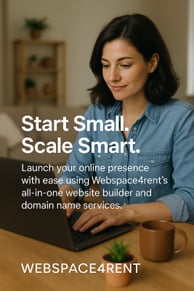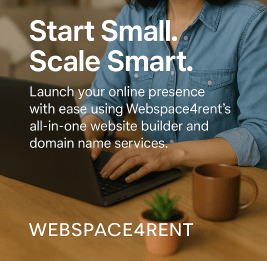How to Turn Off/On Dark Mode in Windows 11
Dark mode has become a popular feature for reducing eye strain and providing your screen with a sleek, modern look. However, it’s not for everyone. If you prefer the classic light mode or simply want a brighter interface, you can turn off dark mode in Windows 11.
TECH SUPPORT
ThingamaGeorge
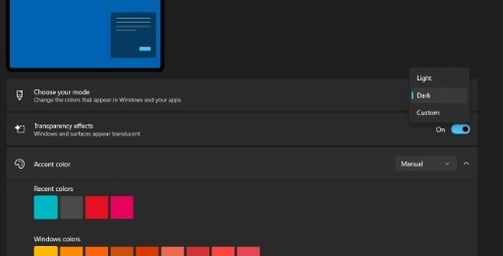
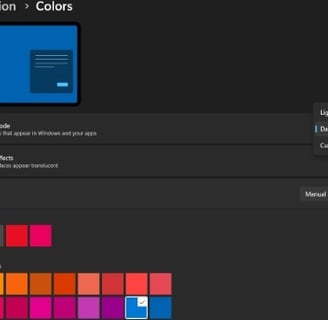
How to Turn Off/On Dark Mode in Windows 11
Dark mode has become a popular feature for reducing eye strain and providing your screen with a sleek, modern look. However, it’s not for everyone. If you prefer the classic light mode or want a brighter interface, turning off dark mode in Windows 11 is a straightforward process. In this guide, we’ll walk you through the steps to switch back to light mode in just a few clicks.
Step-by-Step Guide to Turn Off Dark Mode
Follow these straightforward steps to disable dark mode and return to the light theme in Windows 11:
Open the Start Menu
Click the Start button on your taskbar or press the Windows key on your keyboard to open the Start menu.Access Settings
From the Start menu, click the Settings icon (it looks like a gear). Alternatively, you can use the keyboard shortcut Windows + I to open Settings directly.Navigate to Personalization
In the Settings window, look at the left sidebar and select Personalization. This section lets you customize the appearance of your Windows 11 interface.Go to Colors
On the right side of the Personalization menu, click Colors. This is where you can adjust the color scheme and system mode.Switch to Light Mode
Under the Choose your mode section, you’ll see a drop-down menu. Click it and select Light or Dark. Your screen will immediately switch to the light theme, disabling dark mode.
Troubleshooting Tips
If the changes don’t apply right away, try these quick fixes:
Restart your PC: A simple reboot can resolve most display issues.
Update Windows: Ensure your system is running the latest version of Windows 11. Go to Settings > Windows Update and check for updates.
Check app-specific settings: Some apps (like Microsoft Edge or third-party software) may still use dark mode even after switching Windows to light mode. Check their individual settings to adjust their themes.
Turning off dark mode in Windows 11 is a simple process, taking only a minute or two. Whether you’re looking for a brighter appearance or just prefer the classic light theme, these steps will help you achieve that. Windows 11’s personalization features enable you to customize your device to your liking, allowing you to explore other settings to make your PC uniquely yours.
George Search
Discover insights from looking down when you walk around our world with eyes wide open.
Connect
© 2020 - 2025 WebSpace4Rent, Inc. All rights reserved.
info@georgesearch.com